Conversational components are in-chat features that you can enable on business phone numbers. They make it easier for WhatsApp users to interact with your business. You can configure easy-to-use commands, provide pre-written ice breakers that users can tap, and greet first time users with a welcome message.
Configuration
You can configure all of these features in WhatsApp Manager on the specific numbers you choose:
- Navigate to the My Apps dashboard in the Meta for Developers site.
- Select your app, then on the left panel select Configuration under WhatsApp**.
- Under Phone Numbers select Manage Phone Numbers.
- On the far right of the phone number you want to configure, select the Gear Icon under Settings.
- Select Automations.
- Access and configure Conversational Components.
Welcome Messages
You can be notified by webhook whenever a WhatsApp user opens a chat with you for the first time. This can be useful if you want to reply to these users with a special welcome message of your own design.
Welcome Messages are great for service interactions, such as customer support or account servicing. For example, you can embed a WhatsApp button on your app or website. When users tap the button, they will be redirected to WhatsApp, where they will receive a welcome message that provides context on how they can interact with you.
If you enable this feature and a user messages you, the WhatsApp client checks for an existing message thread between the user and your business phone number. If there is none, the client triggers a messages webhook with type set to request_welcome. You can then respond to the user with your own welcome message.
The request_welcome webhook triggers a customer service window which allows your business to send free-form messages when responding to customers.
Ice Breakers
Ice Breakers are customizable, tappable text strings that appear in a message thread the first time you chat with a user. For example, “Plan a trip” or “Create a workout plan”.
Ice Breakers are great for service interactions, such as customer support or account servicing. For example, you can embed a WhatsApp button on your app or website. When users tap the button, they will be redirected to WhatsApp where they can choose from a set of customizable prompts, showing them how to interact with your services.
You can configure up to 4 ice breakers on a business phone number. Each ice breaker can have a maximum of 80 characters. Emojis are not supported.
When a user taps an icebreaker, it triggers a standard received message webhook with the ice breaker string assigned to the body property in the payload. If the user attempts to message you instead of tapping an ice breaker, the keyboard will appear as an overlay, but it can be dismissed to see the ice breaker menu again.
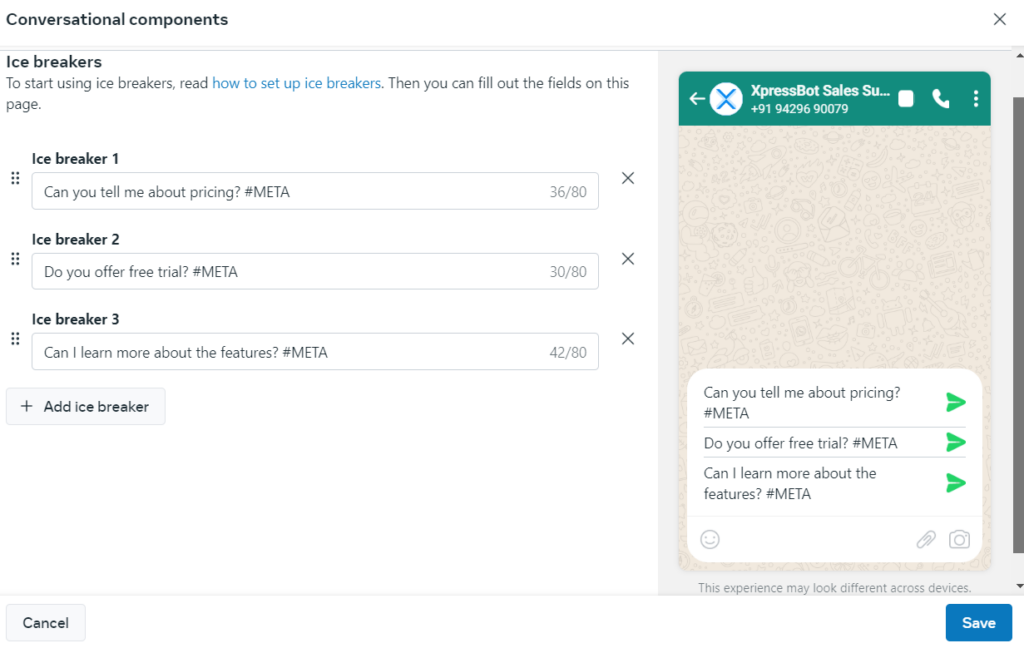
Commands
Commands are text strings that WhatsApp users can see by typing a forward slash in a message thread with your business.
Commands are composed of the command itself and a hint, which gives the user an idea of what can happen when they use the command. For example, you could define the command:
/imagine - Create images using a text prompt
When a WhatsApp user types, /imagine cars racing on Mars, it would trigger a received message webhook with that exact text string assigned to the body property. You could then generate and return an image of cars racing on the planet Mars.
You can define up to 30 commands. Each command has a maximum of 32 characters, and each hint has a maximum of 256 characters. Emojis are not supported.
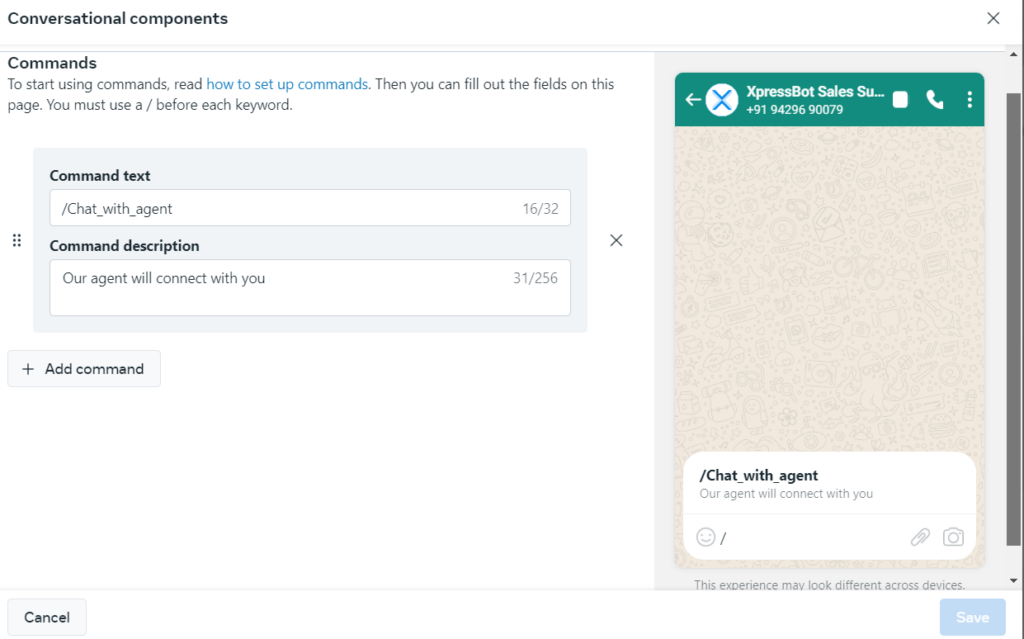
Limitations
If a WhatsApp user taps a universal link (i.e. wa.me link) configured with pre-filled text, the user interfaces for ice breakers and commands are automatically dismissed.
Testing
To test conversational components once they have been configured, open the WhatsApp client and open a chat with your business phone number.
For welcome messages and ice breakers, if you already have a chat thread going with the business phone number, you must first delete the chat thread:
- Open the thread in the WhatsApp client.
- Tap the business phone number’s profile
- Tap Clear Chat > Clear All Messages.
- Return to the (now empty) chat thread.
You can then send a message to the business phone number, which should trigger the request_welcome webhook.
