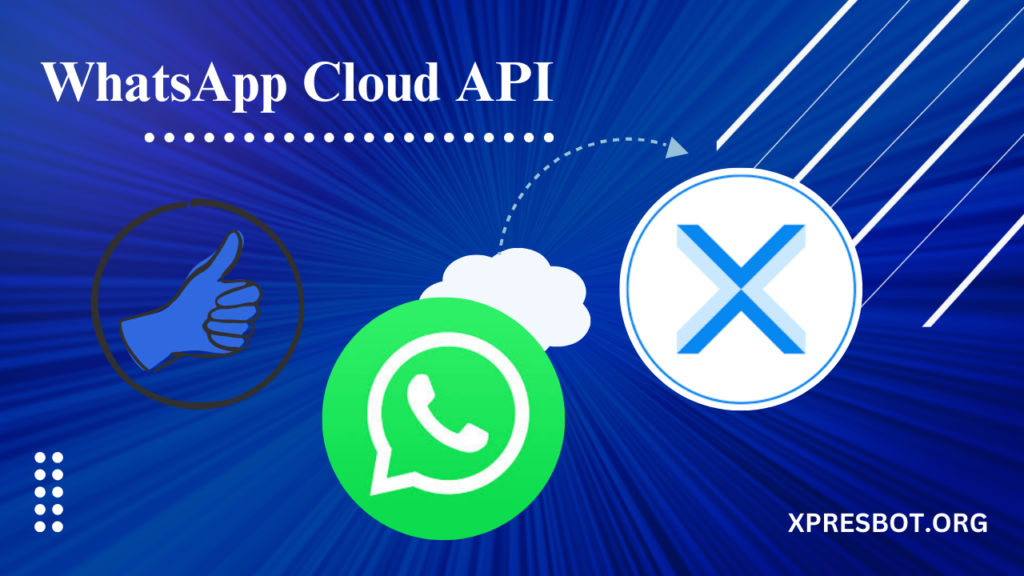
What Is WhatsApp Cloud API?
WhatsApp Cloud API is the cloud version of Meta’s WhatsApp Business API which was launched back in 2019. The new cloud-based API for WhatsApp Business makes it way easier for all businesses across the globe to get started on WhatsApp Business.
Earlier, getting WhatsApp Business API was a lengthy process as businesses needed to go through WhatsApp Business Solution Providers (BSPs). Now, any business or developer can easily access WhatsApp APIs, customize them according to the need, and speed up their response time to customers using secure cloud-hosted WhatsApp API.
Meta will now bear for all hosting and servers & businesses can now quickly get & set up their WhatsApp Business API account free.
Revolutionizing Business Communications
WhatsApp Cloud API is an amazing tool for businesses to communicate with their customers through the WhatsApp messaging platform. It’s a set of resources and tools provided by WhatsApp that allows businesses to integrate WhatsApp messaging into their own applications and systems.
With it, businesses can send and receive messages, manage contacts, and automate workflows. It’s a RESTful API that uses HTTP requests to interact with WhatsApp’s servers. And the best part? It’s super easy to use!
One of the most exciting features of the WhatsApp Cloud API is the ability to send messages with rich media like images, videos, and documents. It also lets businesses create and manage customer profiles, automate responses, and track message delivery and engagement metrics.
Difference Between WhatsApp Business On-Premise API & Cloud API
The major differences between are:
- While WhatsApp Business API can be accessed through BSPs, Cloud API can be accessed directly from Meta for free.
- usinesses don’t need to bear the cost of hosting & maintaining the cloud API.
- Businesses can get free Cloud API access directly from Meta.
All the features of both solutions remain the same.
Step 1: Create a WhatsApp App
Navigate to developers.facebook.com and “Create App”.
Select “Business Type” as the app type and proceed.
Provide a name for your app (Avoid using trademarked names such as “WhatsApp” or “Facebook”.
Once the app has been created, click the WhatsApp button on the next screen to add WhatsApp sending capabilities to your app.
Step 2: Add Recipient’s Phone Number
Facebook will provide you with a test WhatsApp phone number that will be the default sending address of your app. For recipients, you’ll have the option to add a maximum of 5 phone numbers during the development phase without having to make any payment.
Your WhatsApp app will provide you with a temporary access token that will be valid for 23 hours. Make a note of this token as we’ll need it in a later step.
Next, click the Recipient Phone Number dropdown to add up to 5 different WhatsApp phone numbers to your app. You’ll receive a verification code on the added numbers and you’ll be able to send WhatsApp messages to only numbers that have been verified with the code.
Limitations Of Cloud API For WhatsApp
One major limitation that comes with Cloud WhatsApp API is that it doesn’t come with a platform to leverage the potential of WhatsApp Business messaging.
You either need to integrate the cloud APIs with your own systems or go through BSPs like the WATI platform to integrate your Cloud APIs.
With WATI, you’ll be able to easily integrate Cloud API (coming soon) and can use all the WhatsApp Business API features as mentioned below.
WATI helps you:
- Broadcast WhatsApp Marketing campaigns to up to 100K users in a single click.
- Automate shipping, delivery, and payment notifications at scale.
- Provide customer support on WhatsAppwith a Multi-agent dashboard & CRM.
- Integrating WhatsApp Chatbotto automate sales & support 24*7.
- Easily integrate & send WhatsApp messages from platformslike Shopify, HubSpot, Zoho, and Zapier with native integrations.
