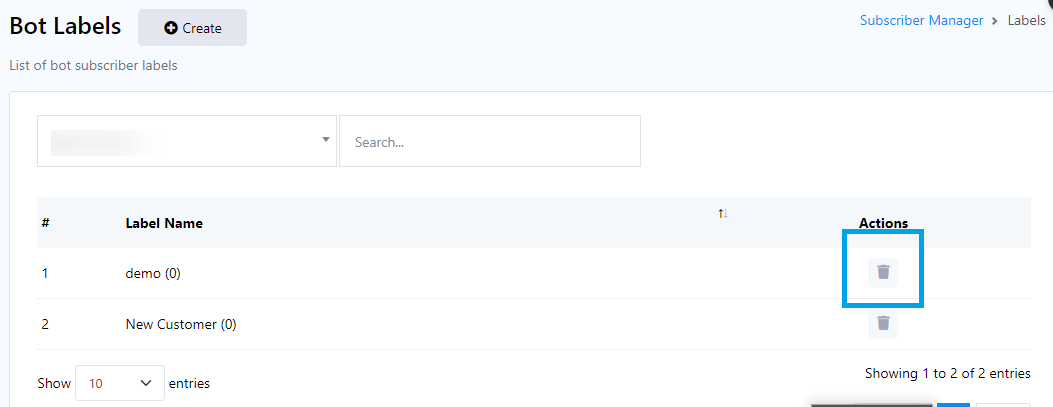A Subscriber Manager within a chatbot platform serves as an essential tool for effectivelyhandling and engaging with your chatbot`s user base or subscribers. It provides a wide range of functionalities that include subscribers’ segmentation, communication tools, data administration, automation capabilities, and comprehensive reporting features. These functionalities are designed to improve the overall user experience and optimize the efficiency of your chatbot interactions.
Accessing the Subscriber Manager
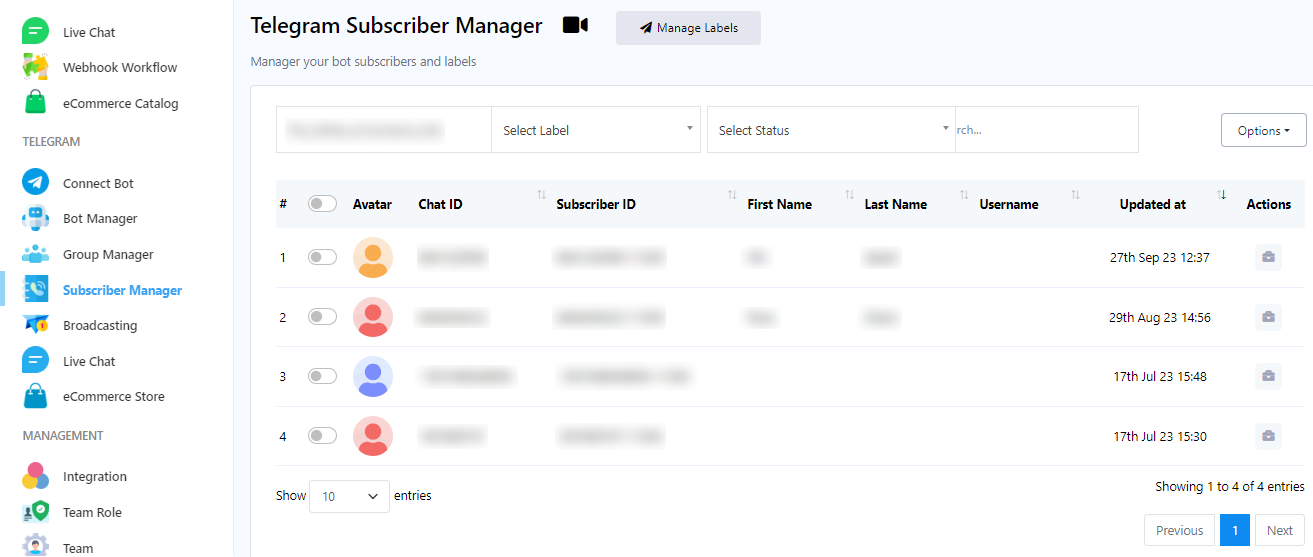
To access the Subscriber Manager in the chatbot platform, follow these steps:
- Navigate to the dashboard.
- On the left sidebar of the dashboard, find the `Subscriber Manager` under Telegram and click on it.
Managing Labels
A label serves as a tag or identifier employed to categorize and group subscriber data or entities. Labels are primarily utilized to introduce a structured and easily searchable organization to information. They act as a means to append metadata or descriptive details to items, simplifying their management, search ability, and organization within digital systems.
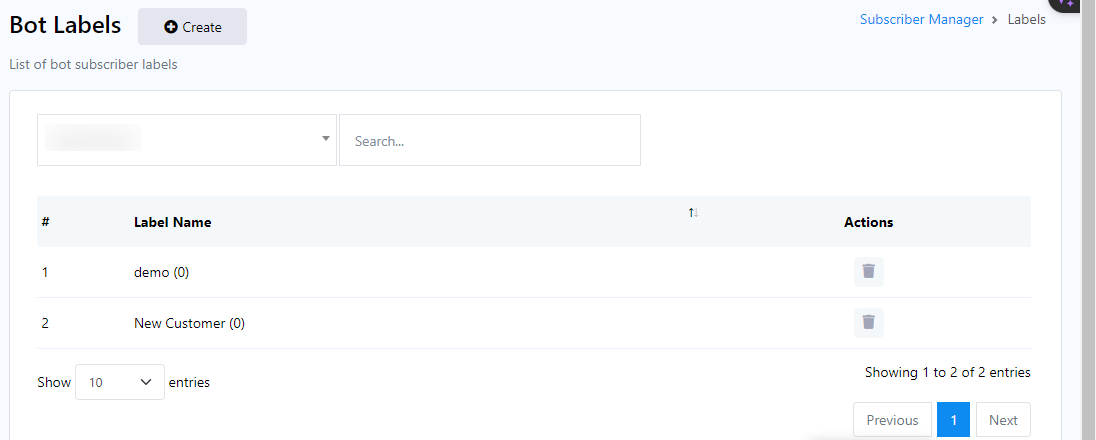
To effectively manage labels, please follow these steps within the Telegram Subscriber Manager:
- Begin by accessing the `Manage Label` field within the Telegram Subscriber Manager Menu.
- To create new labels for organizing your data, simply click the `Create` button.
- You can also locate labels by conducting a search in the `Search Bar`.
- If you wish to associate a label with a specific bot, click on the dropdown menu, and after selecting a bot, the associated labels for that bot will be displayed below.
Create Label
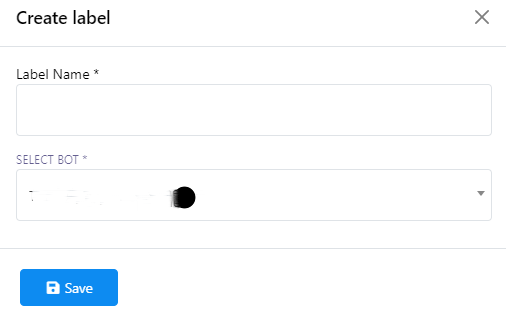
To create a new label, please follow these steps:
- Click on the `Create` button to initiate the label creation process.
- After clicking, youll be prompted to provide a title for the label and select a bot from the dropdown menu.
- Once you`ve filled in the necessary information, save the label.
Delete Label
To delete a label, simply click on the action button next to the label name.