Search for subscribers
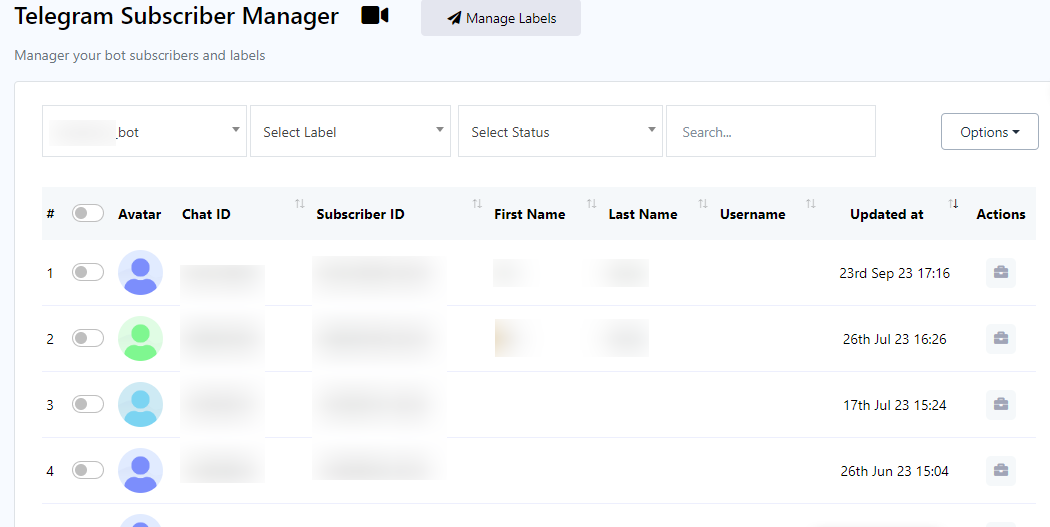
To search for subscribers, please follow these steps:
- Begin by selecting a bot from the dropdown menu located on the left side of the input bars.
- Next, choose a label from the dropdown menu adjacent to the bot selection.
- Once you`ve selected a label, proceed to choose either `subscribed` or `unsubscribed` from the dropdown menu.
- Finally, utilize the search bar to initiate the search based on the criteria you`ve specified in the previous steps.
Options
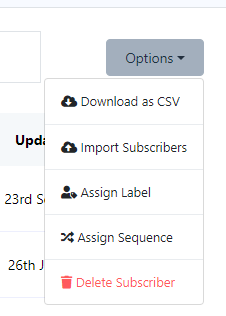
Now navigate to the `Options` button, a versatile feature that enables you to execute a variety of tasks. Upon clicking the Options button, a dropdown menu will unveil an array of choices:
- Download as CSV
- Import Subscribers
- Assign Labels
- Assign Sequences
- Delete Subscribers
Import subscribers
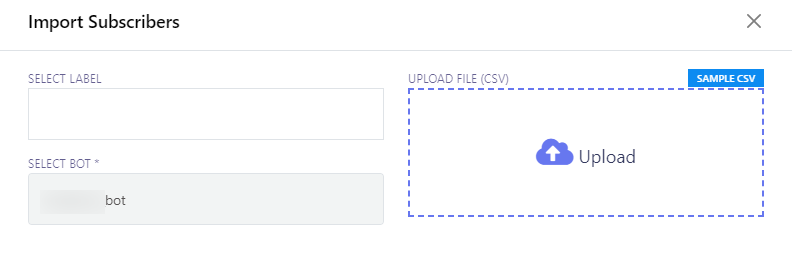
To import subscribers, follow these steps:
- Locate the `Import Subscribers` option in the menu.
- Click on the `Import Subscribers` menu, which will open a modal form titled `Import Subscribers`.
- Within the modal form, you will find two crucial fields:
- Select Label: Choose a label that corresponds to the subscribers you intend to import.
- Select Bot: Specify the bot to which you want to assign the imported subscribers.
- Select the appropriate bot for importing subscribers.
- If you have specific labels associated with the subscribers you want to import, you can designate them here.
- Click the `Upload` button to initiate the import process.
