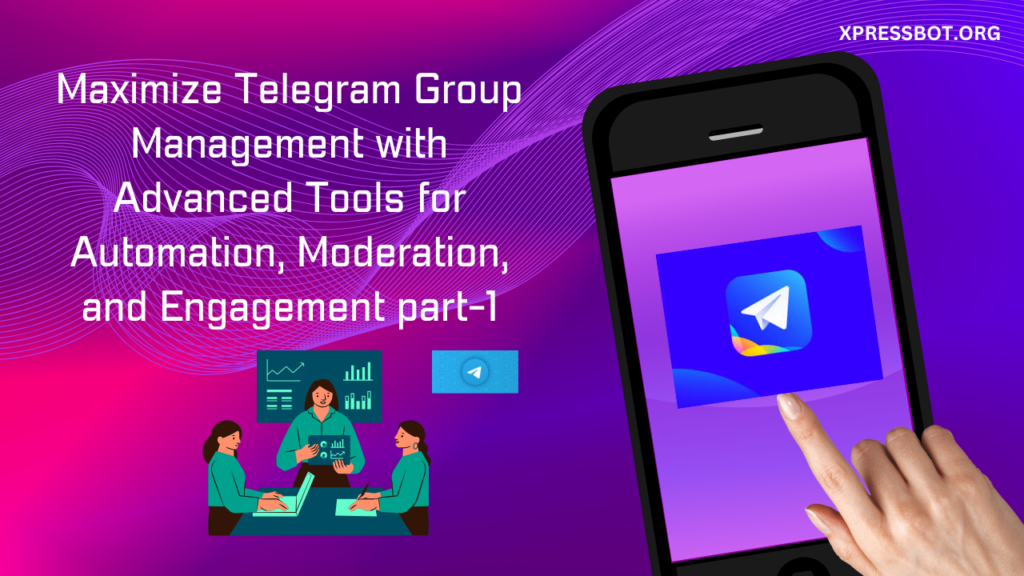
Telegram Group Manager is a versatile tool or service meticulously crafted to empower users in the efficient administration and moderation of their Telegram groups. It boasts a suite of automation and control features that effortlessly streamline group management responsibilities, irrespective of the group`s size or activity levels. This adept manager seamlessly integrates with Telegram, serving a multitude of purposes:
Automated Moderation: Seamlessly automating moderation duties within a Telegram group,encompassing content filtering, member permission management, and rule enforcement.
Announcements and Alerts: Empowering group administrators to effortlessly dispatch crucial announcements and notifications to all group members, ensuring vital information reaches everyone.
Member Management: Simplifying group member management for administrators, including the smooth addition of new members, effective handling of membership requests, and vigilant monitoring of member activities.
Custom Commands: Enabling users to ingeniously craft custom commands to initiate specific actions within the group, cultivating engagement and interactivity among participants.
Analytics: In some instances, this group management tool may offer comprehensive analytics and insights into group activities, facilitating administrators in comprehending the dynamics within the group.
Scheduled Posts: Facilitating users in scheduling messages or posts to be dispatched at precise times, facilitating content management and strategic engagement planning.
The central objective of a Telegram Group Manager is to streamline group administration, alleviate the burdens on administrators and moderators, and elevate the overall group experience, all while ensuring order and control are maintained.
Group Activity
Group Activity is a valuable feature that enables you to monitor the engagement levels and interactions of members within your Telegram group. It offers insights into various metrics,capturing a comprehensive overview of your group`s dynamics.
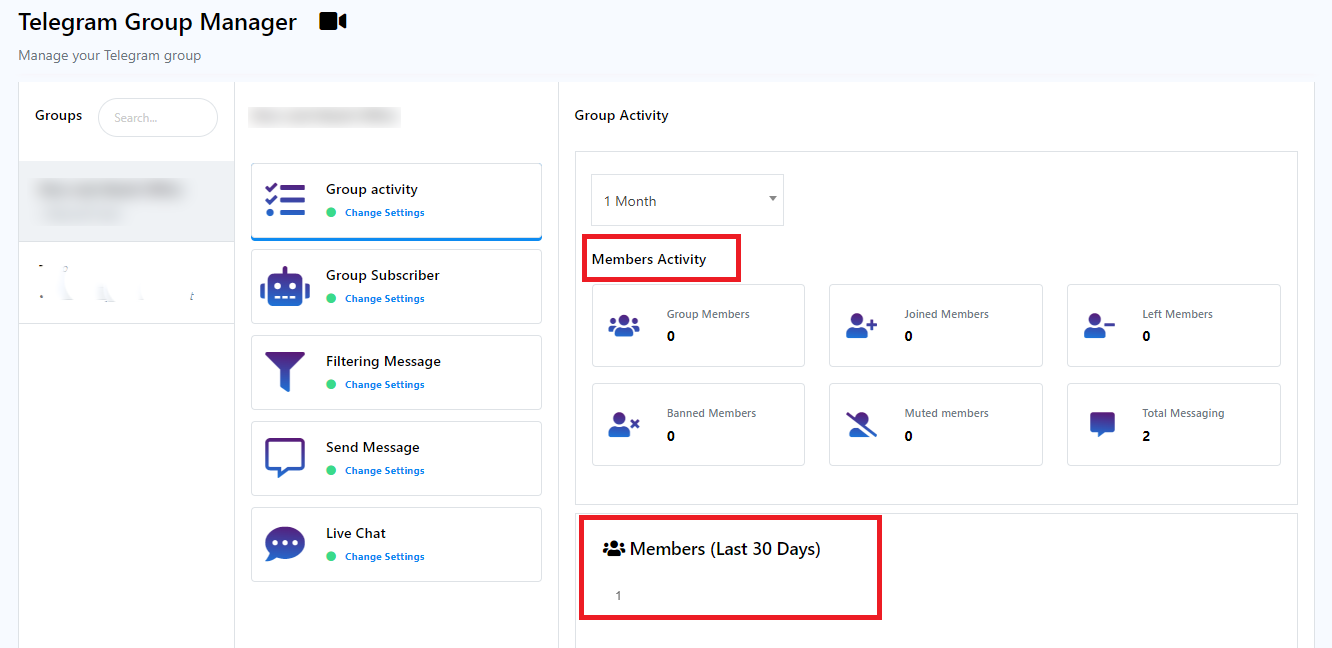
Group Activity is divided into two key sections:
There is a drop-down menu that allows you to select a specific timeframe, either days or months, to view the group`s activity during that period.
- Members Activity: Member activity is further subdivided into six elements, each detailing the various aspects of member participation within the group:
- Group Members: This indicates the total number of members in the group.
- Joined Members: It tracks the number of members who have recently joined the group.
- Left Members: This records the number of members who have exited the group.
- Banned Members: Reflects the count of members who have been banned from the group.
- Muted Members: Indicates the number of members currently muted within the group.
- Total Messaging: Offers insights into the total number of messages sent collectively by all group members.
- Members (Last 30 Days): This section presents a graphical representation of member growth over the last 30 days, showcasing how many members have joined and how many have left during this period.
Group subscriber
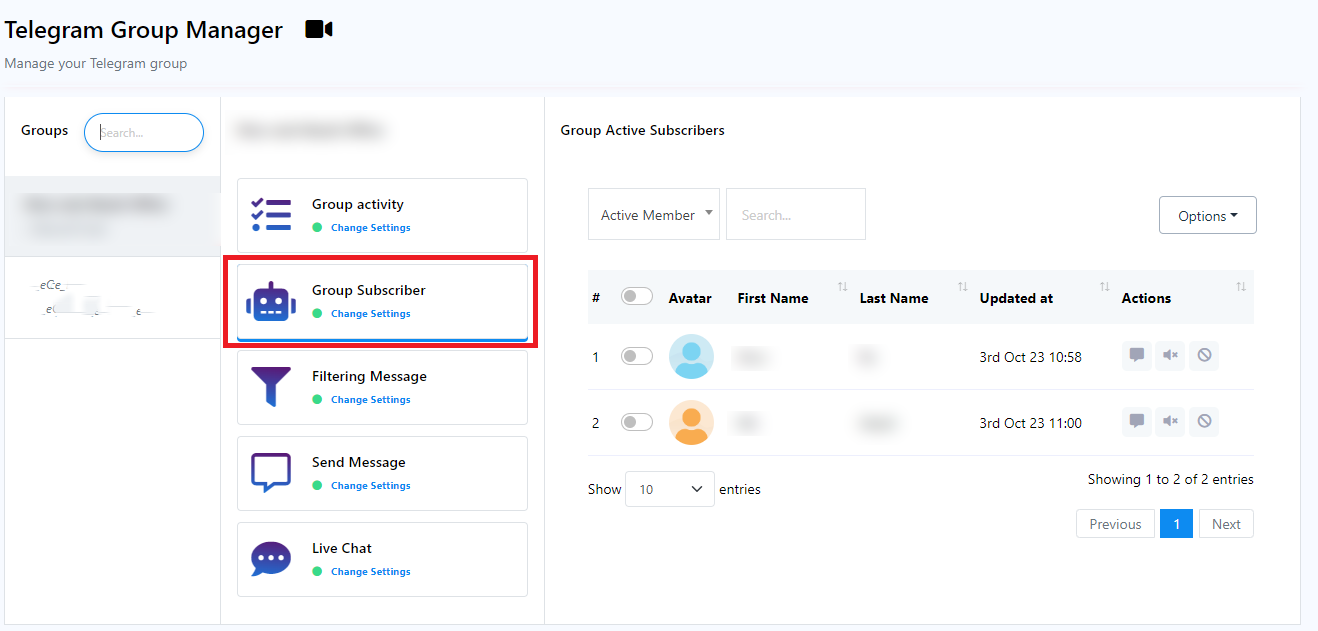
Group Active Subscribers: Within the Group Active Subscribers section, you will find a comprehensive list containing details of all members actively engaged in the group. This list offers valuable insights into your group`s membership.
There are 3 fields just above the subscribers list
- Subscribers Selection: The first field features a drop-down menu, allowing you to specify the desired type for the list you wish to view. This helps you focus on a specific types of member analysis.
- Member Search: The second field serves as a search tool, enabling you to easily locate a specific member within the list by entering their name or other relevant details.
- Action Options: The final field provides essential action options. Here, you can find a pop-up menu that offers the ability to download the member list in .CSV file format for further analysis. Additionally, you can use this field to remove or delete a subscriber from the list.
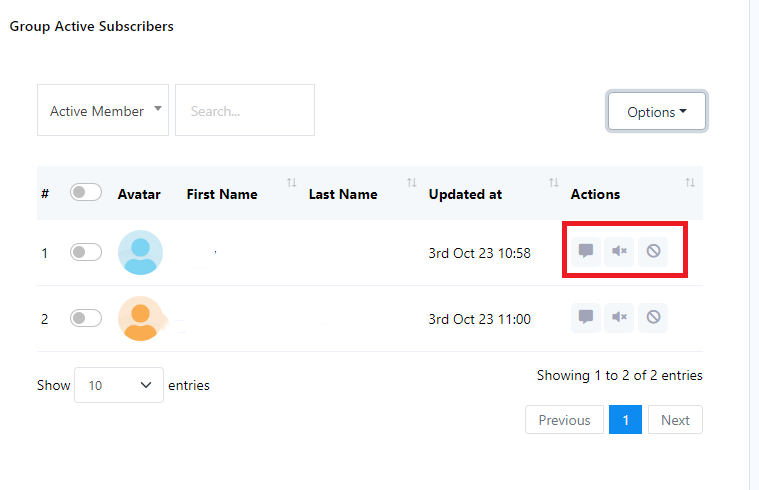
There are three action buttons `Total Message`, `Mute Subscriber` and `Ban Subscriber`.
Total Message: The `Total Message` metric represents the cumulative count of messages sent by a specific Telegram group subscriber. This metric serves as a valuable tool for monitoring the engagement levels of individual subscribers within your Telegram group. It allows you to identify and recognize the most active users based on their message contributions.
Mute Subscriber: To prevent a subscriber from sending messages in the group temporarily, take the following action: Click on the `Mute Subscriber` button. This action will help maintain a quieter group environment by silencing the subscriber for a specified duration.
Ban Subscriber: You can use the `Ban Subscriber` button to remove or restrict a member from your group. This helps you manage your group`s membership and maintain a positive group environment.
This documentation outlines how to effectively utilize the Group Active Subscribers feature to access member information, search for specific individuals, and perform actions like downloading member lists and subscriber removal.
Filtering Message:
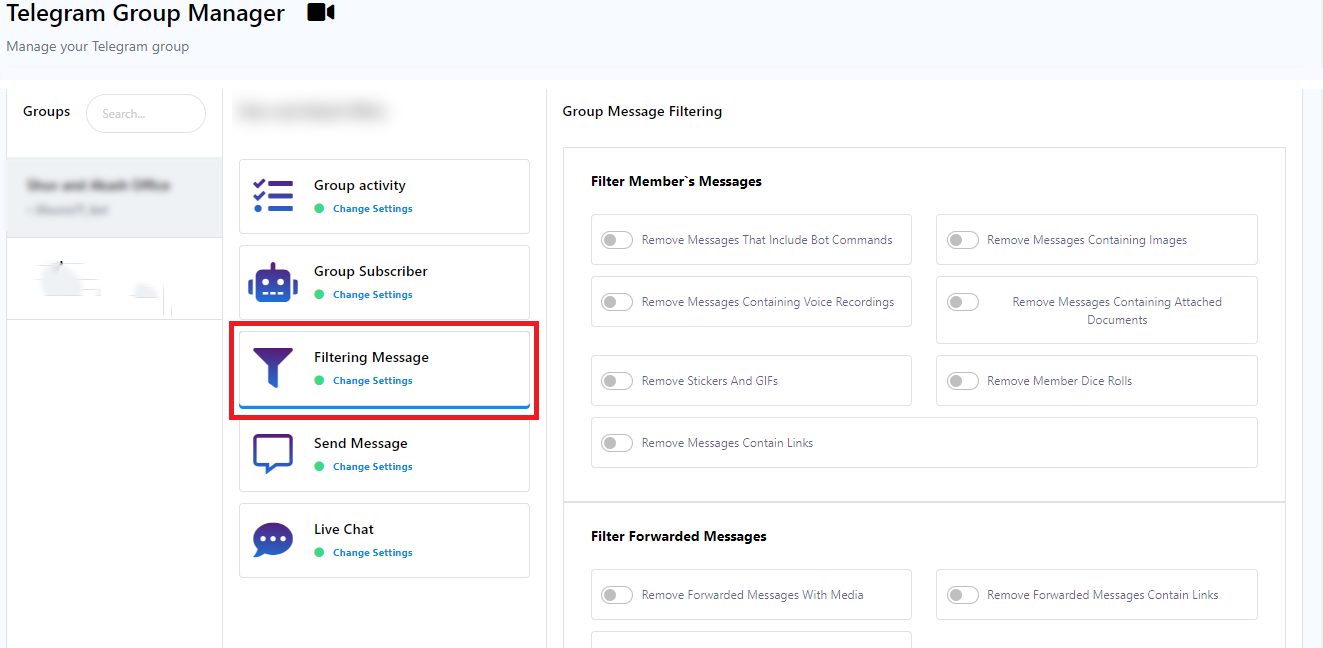
This section plays a pivotal role in group management, aiding in member organization and facilitating message filtering within your group. You have the ability to filter messages from group members using options such as `Filter Member`s Messages,` `Filter Forwarded Messages,` `Keyword Surveillance,` `Admin Filtered Messages,` `Service Messages,` `New Member Restrictions,` and `Member Message Limits`.
Filter Member`s Messages:
The `Filter Member`s Messages` feature empowers you to efficiently regulate the content shared by group members, allowing for a cleaner and more focused group discussion environment. This feature offers several options for message filtering:
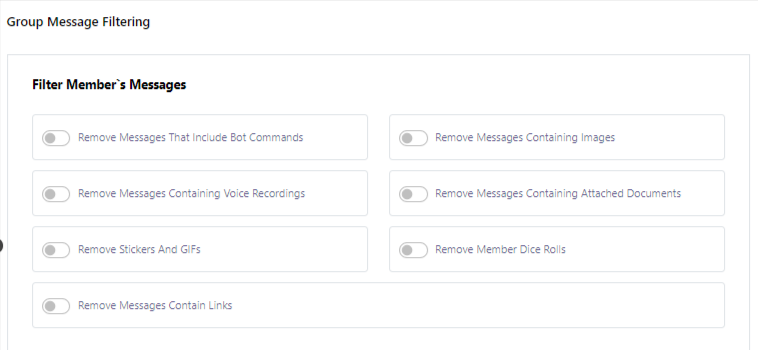
There are three action buttons `Total Message`, `Mute Subscriber` and `Ban Subscriber`.
Total Message: The `Total Message` metric represents the cumulative count of messages sent by a specific Telegram group subscriber. This metric serves as a valuable tool for monitoring the engagement levels of individual subscribers within your Telegram group. It allows you to identify and recognize the most active users based on their message contributions.
Mute Subscriber: To prevent a subscriber from sending messages in the group temporarily, take the following action: Click on the `Mute Subscriber` button. This action will help maintain a quieter group environment by silencing the subscriber for a specified duration.
Ban Subscriber: You can use the `Ban Subscriber` button to remove or restrict a member from your group. This helps you manage your group`s membership and maintain a positive group environment.
This documentation outlines how to effectively utilize the Group Active Subscribers feature to access member information, search for specific individuals, and perform actions like downloading member lists and subscriber removal.
