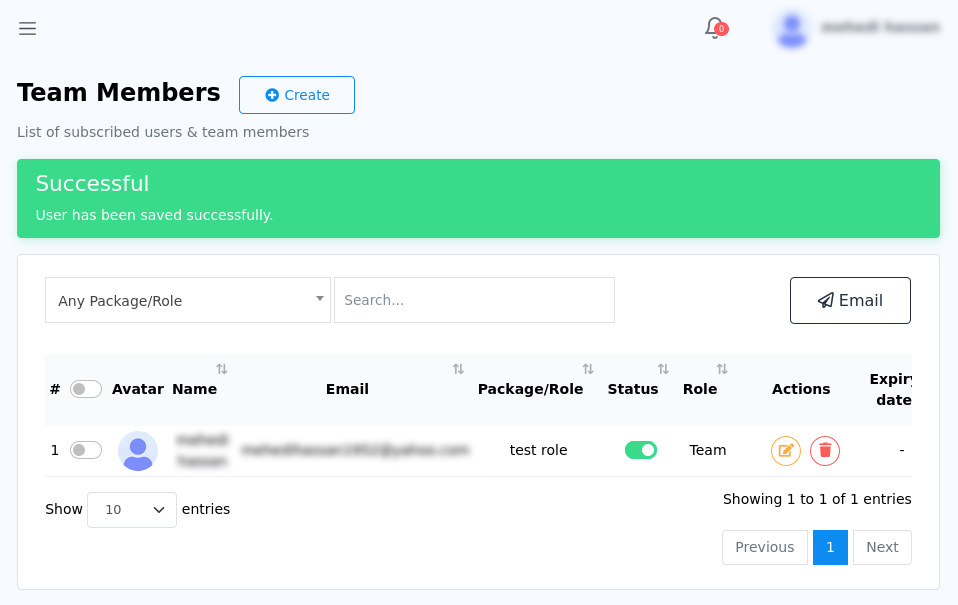XpressBot has a Team management functionality so that you can manage your team efficiently and easily.
To manage your Team, first, you have to create a team role. Then you can assign the team role to your team members. In the team role, you can give permission on what a team member can do on XpressBot.
Now let’s see how to create a team role.
To create a team role, go to the Dashboard. On the left sidebar of the Dashboard, under the Management Section, you will see a menu called team role. Now click the team role menu.
Instantly, a page called Team Roles will appear with a create button. To create a team role, click on the create button.
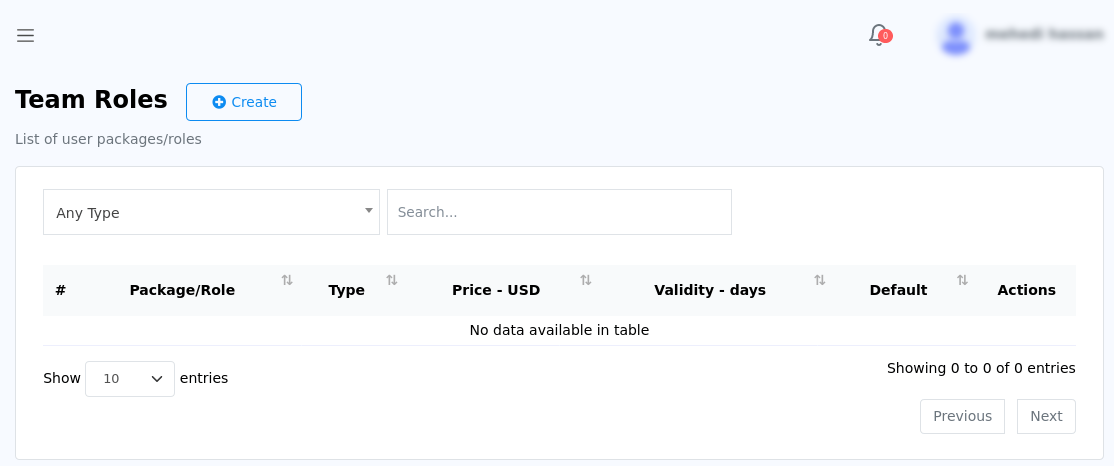
Instantly, a page called create team role will appear.
On this page, you have to grant some permissions to the role you are going to create.
First, in the team role field, give a name for the team role. Then you have to grant permission to the team role.
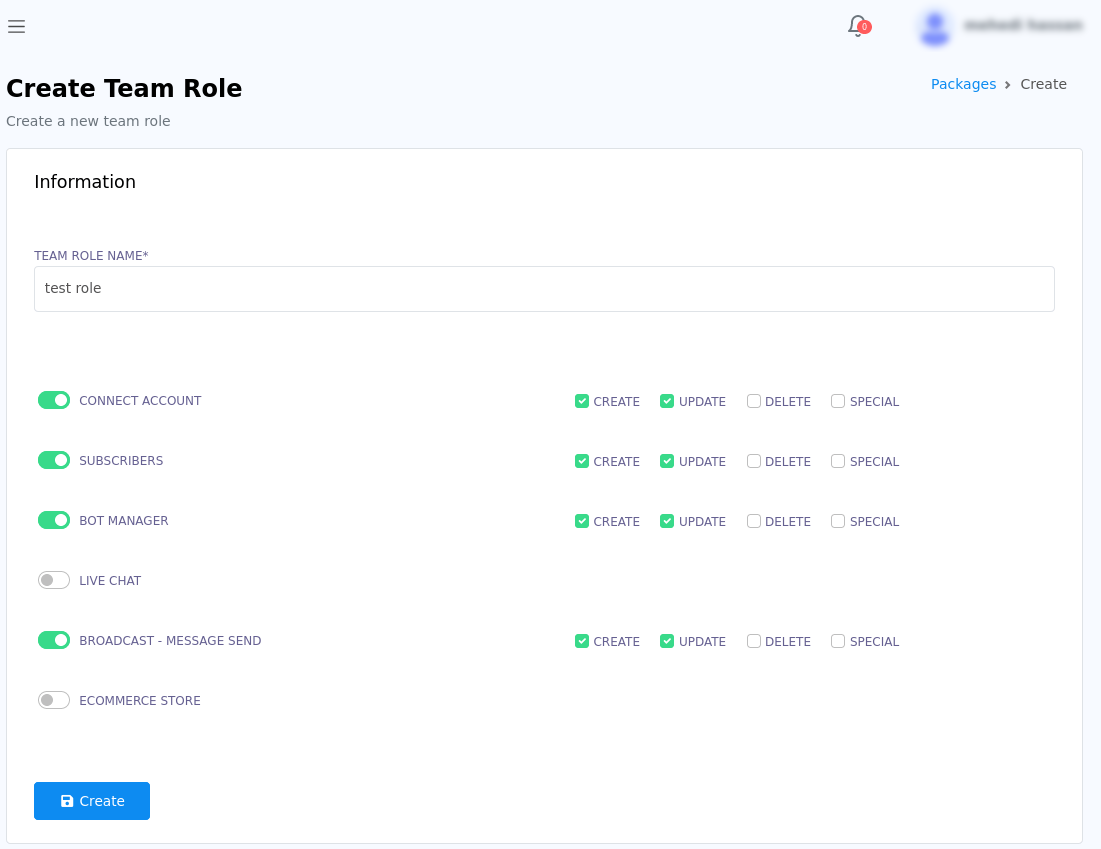
Now click on the create button and the team role will be created and added to the team roles page. Now you can edit and delete the team role.
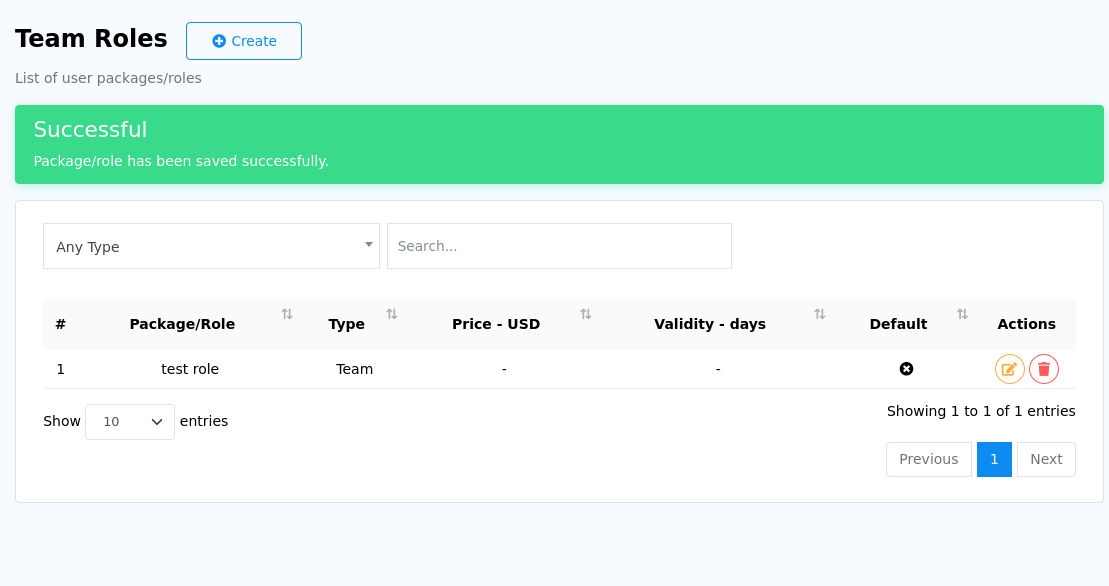
Team
To create a team, go to the Dashboard. On the left sidebar of the Dashboard, under the Management Section, you will see a menu called team. Now click the team menu.
Instantly, a page called Team members will appear with a button called create.
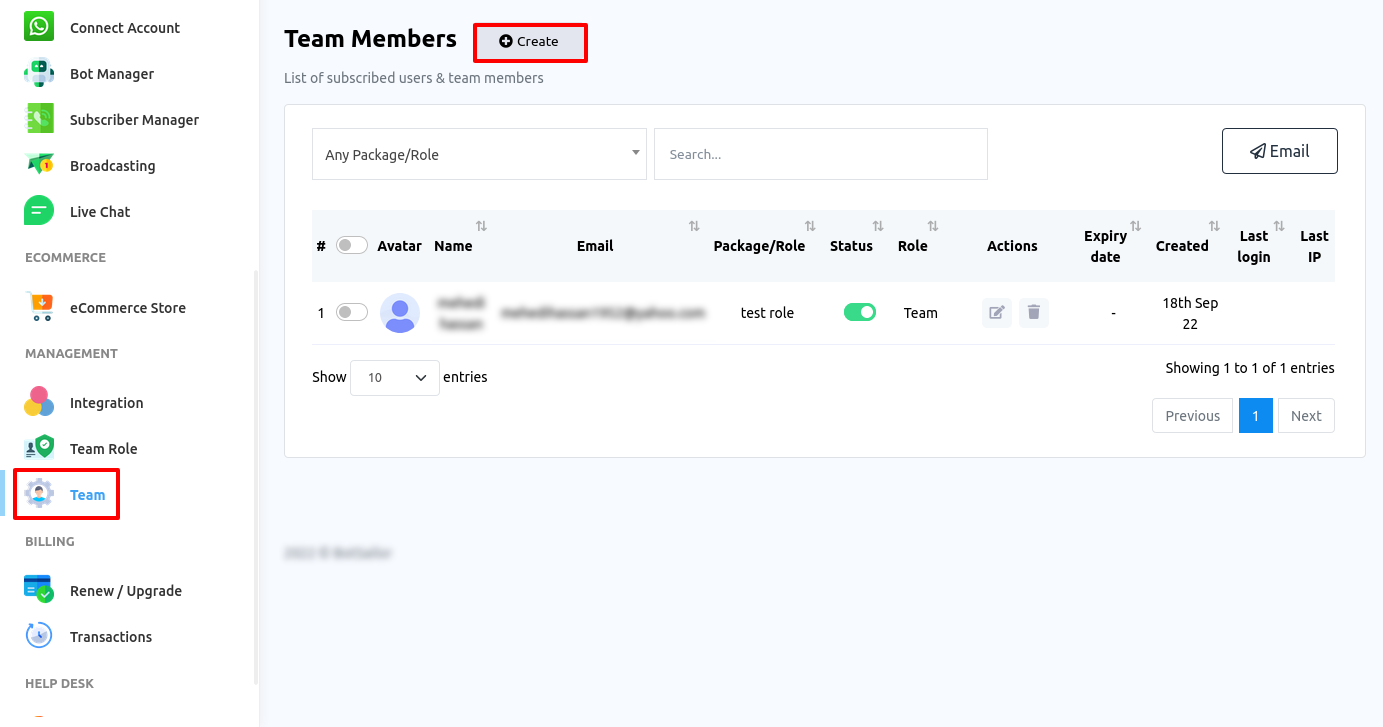
Now click on the Create button and a form called create team will appear.
Fill out the form.
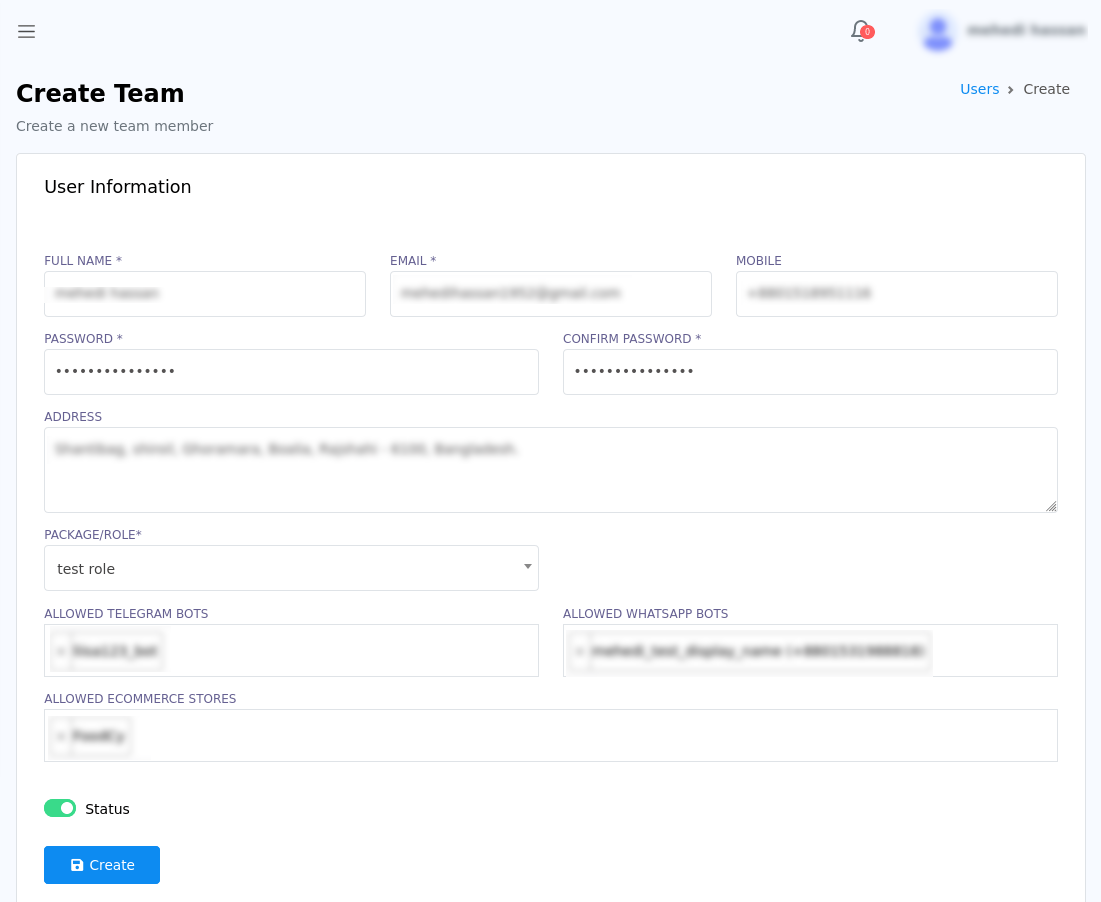
Click on the create button. And the team member will be created.