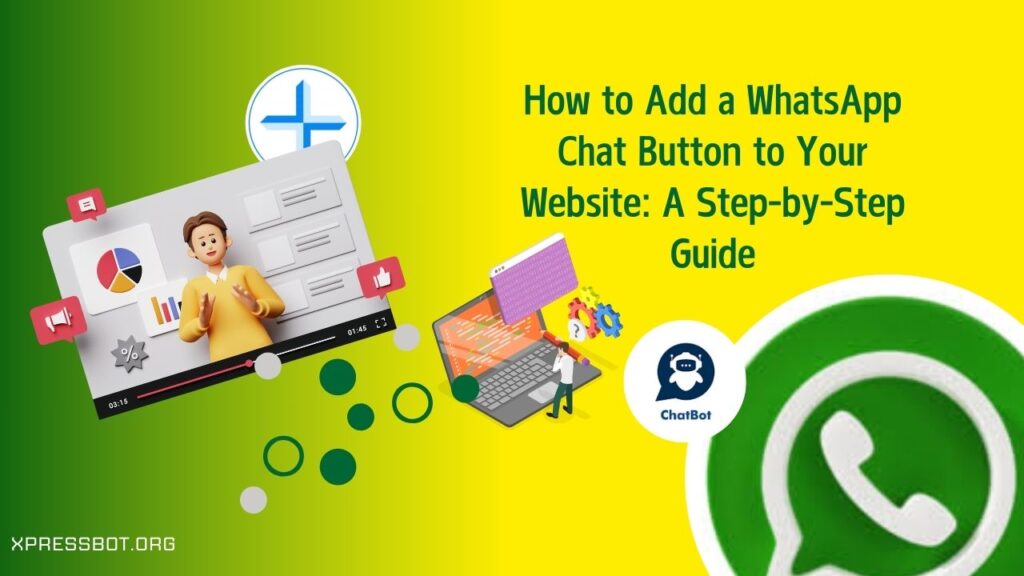
1. WhatsApp Official API Integration
WhatsApp provides an official API that allows for more advanced integration and customization of the chat button on your website. This method requires some technical knowledge and involves creating an account on the WhatsApp Business API platform. Here’s how you can do it:
Steps:
Create a WhatsApp Business Account:
- Go to Whatsapp business api and create an account.
- Follow the instructions to set up your WhatsApp Business Profile.
Get API Access:
- After setting up your WhatsApp Business Profile, you’ll need to apply for API access. WhatsApp reviews each application before granting access.
Integrate the API:
- Once you have access to the API, you can integrate WhatsApp with your website. This typically involves using the API to send and receive messages programmatically.
- You’ll need to work with a developer to implement this integration, as it requires knowledge of programming and possibly server-side scripting.
Customize the Chat Button:
- With the API, you can customize the appearance and behavior of the chat button on your website. For example, you can specify the initial message text, pre-fill user details, and handle interactions through the API.
Comply with WhatsApp Policies:
- Ensure that your implementation complies with WhatsApp’s policies and guidelines, especially regarding user consent and data privacy.
2. Using WhatsApp “Click to Chat” Link
If you prefer a simpler approach without the need for API integration, you can use WhatsApp’s “Click to Chat” feature. This method allows visitors to start a chat with you on WhatsApp by clicking a link or button on your website.
Steps:
Generate the “Click to Chat” Link:
- Go to the Whatsapp click to chat generator
- Enter your phone number in international format (including the country code but excluding any + or – symbols).
- Click on “Start Chatting” to generate the link.
Create a Button or Link on Your Website:
- Insert the generated link into a button or text link on your website. For example, you can create a button that says “Chat with us on WhatsApp” and link it to the generated URL.
Style the Button (Optional):
- Use CSS to style the button or link to match your website’s design and branding.
Test the Button:
- Before making it live, test the button to ensure it opens WhatsApp and starts a chat with the correct number.
3. Using Third-Party Plugins or Widgets
If you’re using a content management system (CMS) like WordPress or a website builder platform, there are often plugins or widgets available that simplify the process of adding a WhatsApp chat button.
Steps:
Find a Plugin or Widget:
- Search the plugin repository of your CMS (e.g., WordPress plugins directory) or the app store of your website builder platform.
- Look for plugins that allow you to add a WhatsApp chat button or widget.
Install and Configure:
- Install the plugin or widget on your website following the platform-specific instructions.
- Configure the plugin/widget by entering your WhatsApp number and any customization options available.
Customize and Test:
- Customize the appearance and behavior of the chat button/widget as per your preferences.
- Test the button/widget to ensure it functions correctly and opens WhatsApp with the correct contact.
Important Considerations:
- User Privacy: Always prioritize user consent and privacy when integrating messaging services like WhatsApp on your website.
- Mobile Compatibility: Ensure that the WhatsApp chat button/widget works well on both desktop and mobile devices.
- Response Time: If you’re using the API, consider how you’ll manage and respond to incoming messages promptly.
- Legal Compliance: Depending on your location and the nature of your business, ensure compliance with relevant laws and regulations.
Why Use WhatsApp Chat Button?
Stay Connected with People After They Visit Your Website
Usually, when someone talks to you on your website through a chat, you lose contact with them as soon as they go away. People don’t like waiting, and they leave quickly if nobody responds immediately. And your team can’t always reply right away.
But, if they message you using WhatsApp, they don’t have to wait on your site for an answer. They like this more because it’s easier, and you also get more time to respond.
Prevent Abandoned Carts
Sometimes people put items in their online shopping cart but don’t end up buying. They might be unsure or just forget about it. A simple message from you on WhatsApp can encourage them to go ahead with the purchase.
For example, if they’re unsure, you can suggest a similar product that might be even better. This way, you have a chance to make a sale and possibly sell something more. It’s a straightforward way to increase your sales.
Make your Chats More Friendly
Live chat on websites used to be casual and friendly, but now, it’s more like email, and people don’t prefer using it much.
WhatsApp is different because everyone uses it to chat with people they care about. If your business chats with customers there, it feels more like talking to a friend, especially if you respond quickly and chat in a friendly way. This makes the customer feel more connected to your business.
Easier Sales and More Leads
Adding WhatsApp to your website makes it simple for people to talk to your business. They can ask about what you sell, talk about prices, or decide to buy something right from the WhatsApp chat. This easy way of talking can make more people buy things, helping your business grow.
Builds Trust
When you let people message you directly on WhatsApp, it shows you’re there for them and will answer quickly. This makes people trust your business because they see you care about helping them whenever needed.
Better for Mobile Users
Since WhatsApp is mainly used on phones, having a chat option for it on your site is good for people who use their phones more than computers. It fits what they like and how they use technology.
