Broadcasting to Telegram subscribers is an amazing feature of Xpressbot. Unlike other social media broadcasting, the telegram has no 24-hour rules. That means you can broadcast messages to your telegram subscribers any time you want. Also, the Xpresssbot has the option to broadcast by segmenting your subscribers. You can send notifications, reminders, or follow-up messages by using the broadcasting.
To create a new broadcast campaign for Telegram subscribers, go to Message Broadcast from the Xpressbot dashboard. And then click on the “Create” button.
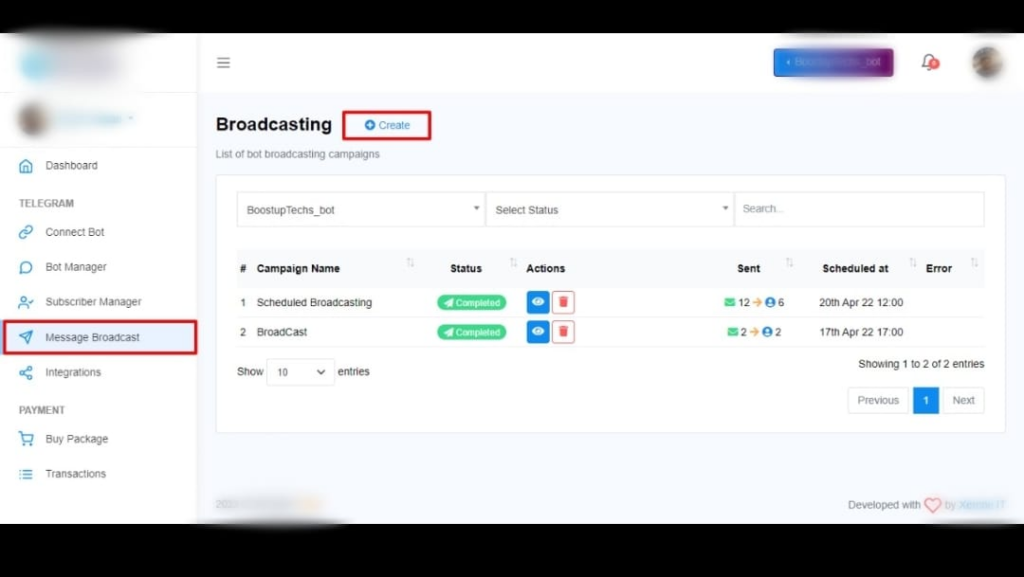
As soon as we click on the “Create” button, it will redirect us to the Visual flow builder. Here we will have to configure the Action Button (In this case it’s broadcasting). Give a name for the campaign. Then we have Include and Exclude labels. This is used to segment subscribers to broadcasting. We can broadcast to a segmented subscribers list, for that we can use include and exclude labels. For example, we want to broadcast a message to subscribers who subscribed through our short-link. So, we will include the label “Shortlink”. The other way we can segment our subscribers is by excluding labels, which means we want to broadcast to all the subscribers except the subscribers with certain labels.
Then we have sending time, we can send the broadcasting instantly or we can schedule it. To schedule the broadcasting, select the date and time from the calendar, and set the time zone from the drop-down list. Then click on the “Ok” button to save the configuration.
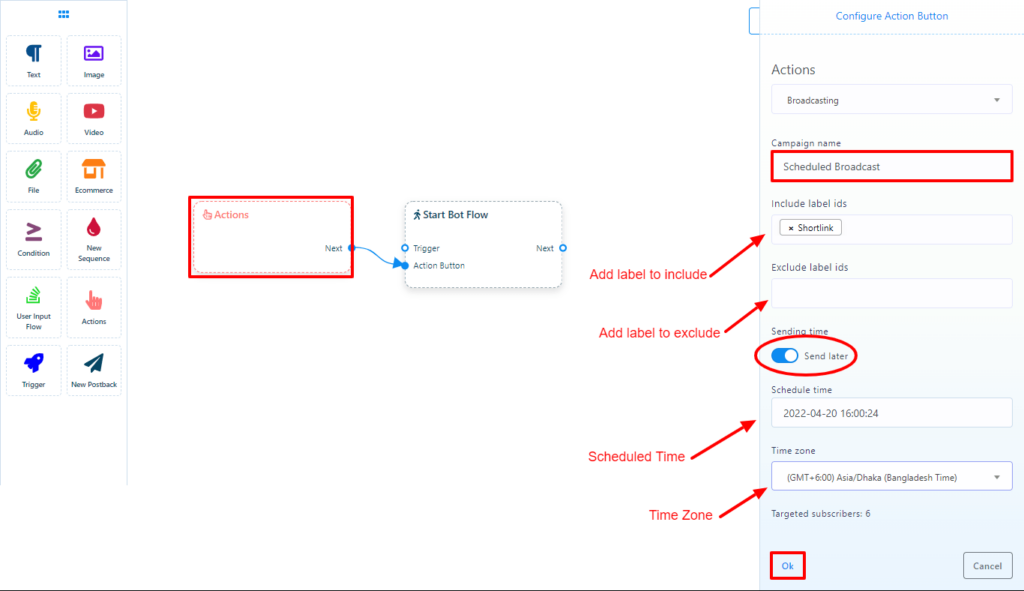
After that, just double-click on the “Start Bot Flow” to give a name for the bot.
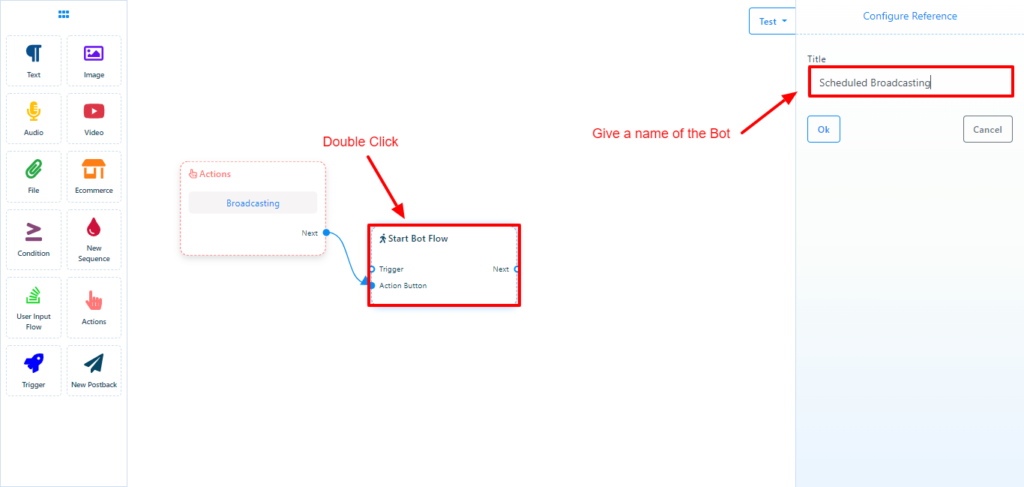
Now, let’s add the message for broadcasting, we can use text, image, audio, video, and eCommerce for a broadcasting message. Drag a text element from the doc menu and connect with the “Start Bot Flow”. Double click on the Text element to add a text message.
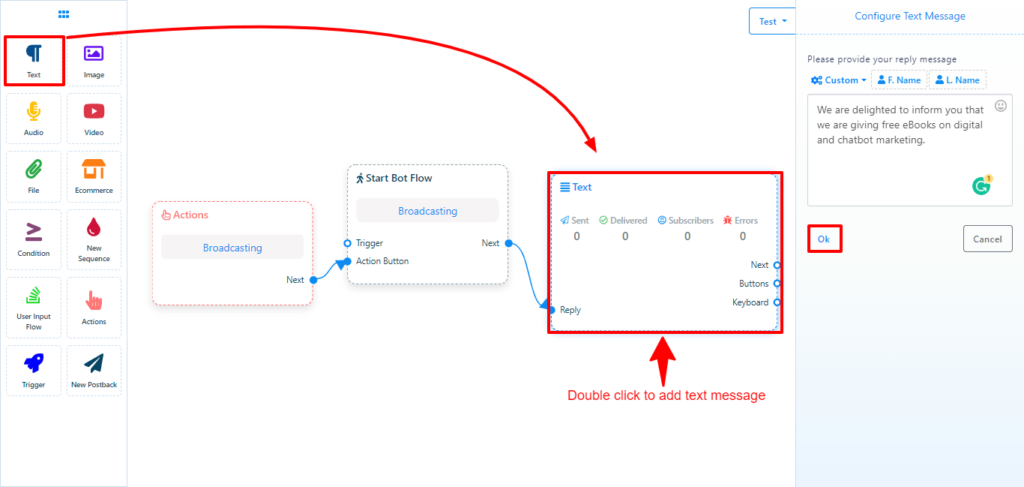
We can send multiple messages on broadcasting. (For multiple messages telegram takes a second in between messages. So, if you use multiple messages on broadcasting and if you have thousands of subscribers it would take a little longer to complete the campaign.) To send multiple messages, we just need to drag the next message elements from the doc menu and connect it with the previous message. We can also add buttons and define what will happen when a user clicks on the button. We just need to double-click on elements to add data.
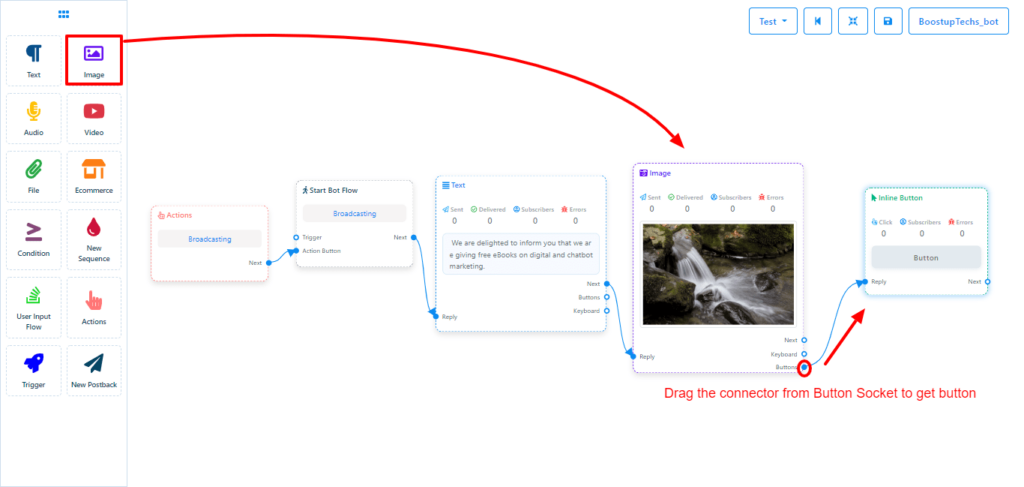
Xpressbot has an amazing tool to test the Broadcasting. Before sending the broadcast message to thousands of subscribers, we can test the broadcast message. To test the broadcast just click on the test button on the Visual Flow Builder and add 1 or 2 subscribers (Select yourself to check it by yourself) and click on the send button. To add subscribers for the test just enter 1 or more characters to get the list and select subscribers for testing.
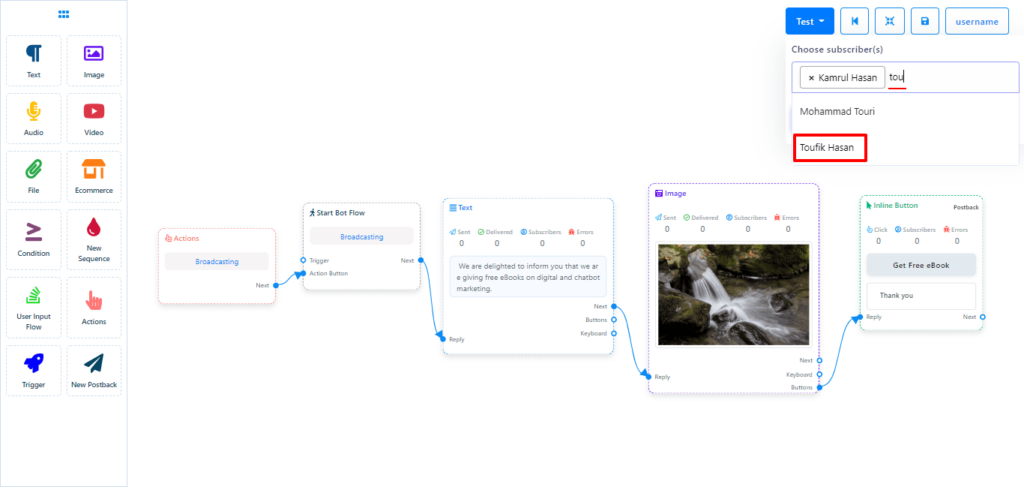
If you think the Broadcasting is perfect then save the campaign. After that, go back to the dashboard from the visual flow builder and check the campaign.
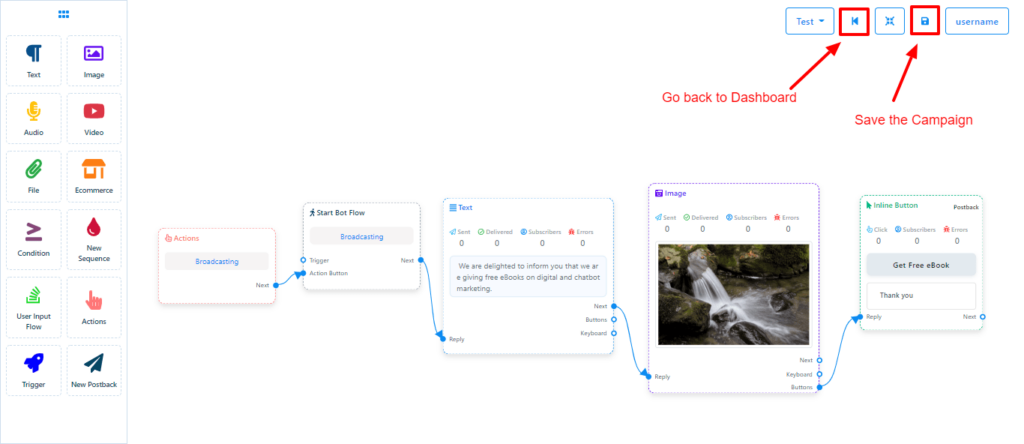
We can see the status of the campaign here. We can see the reports; can pause, edit or delete the campaign from here.
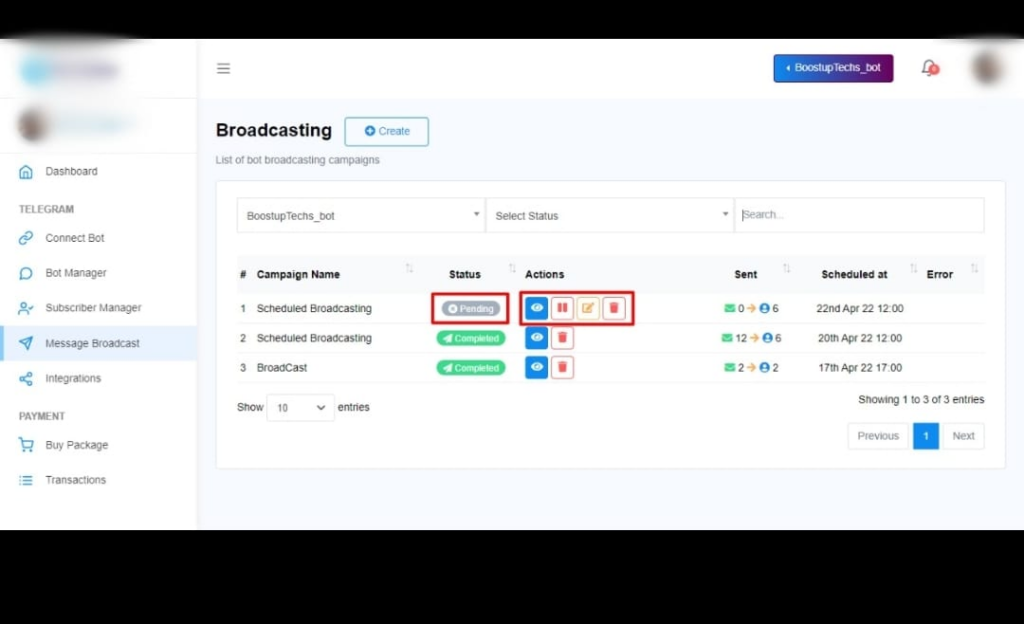
If you still have any questions on broadcasting please let us know by commenting below.
