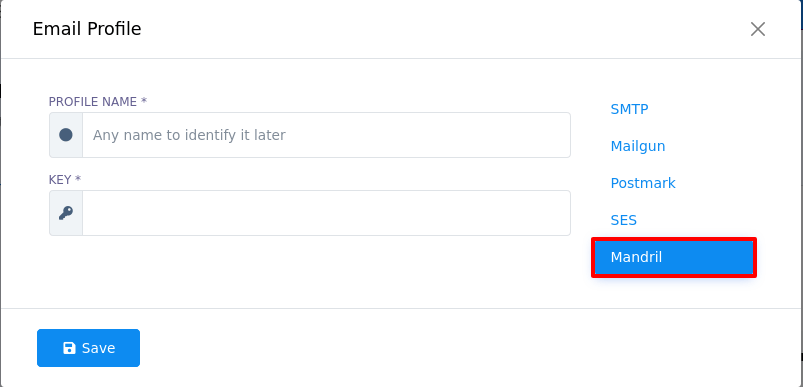To create an Email profile, click on the New button.
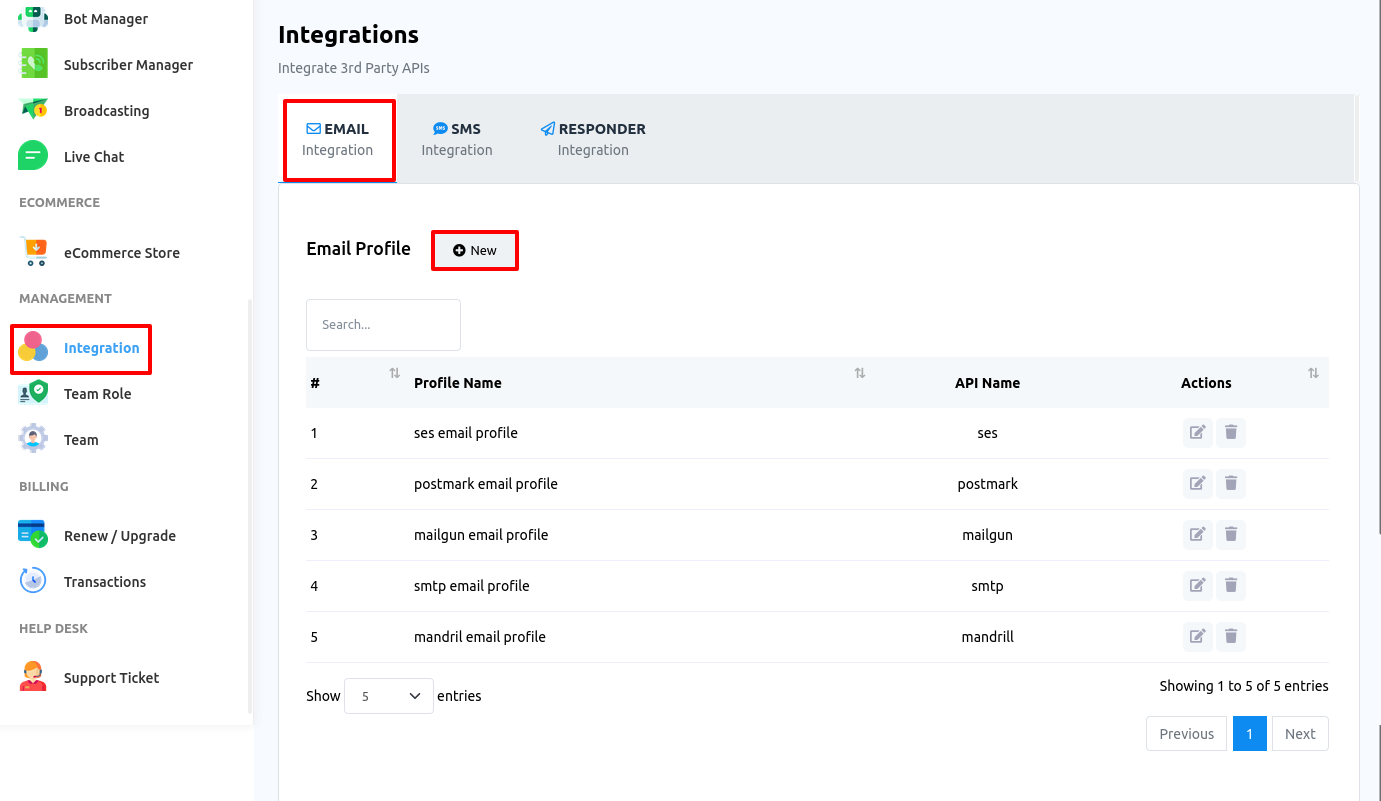
Instantly, a pop-up form will appear with some fields.
To create an Email profile, first, you have to select an Email sender API provider name from different providers such as SMTP, Mailgun, Postmark, SES and Mandril.
SMTP is already selected. Well, now you have to fill out some fields. After filling out the fields, you have to click on the Save button. And the Email profile will be created. And you can use the Email profile in the Default profile system.
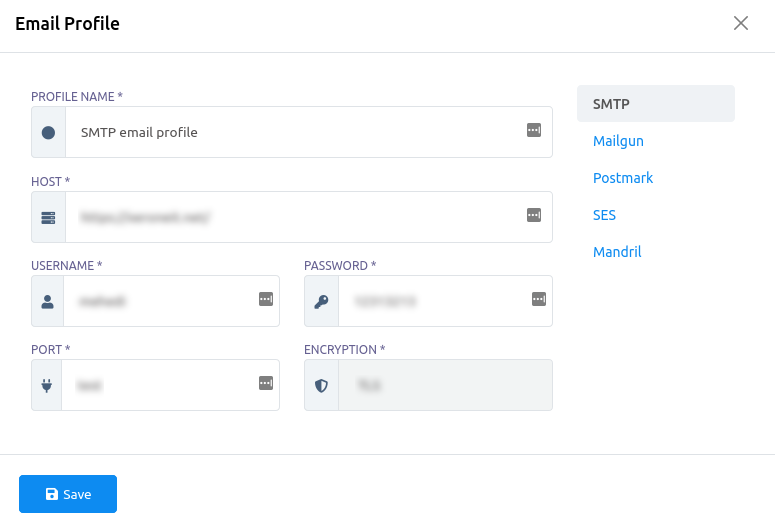
To create an Email profile with Mailgun, select Mailgun and fill out the fields and click on the Save button. And the Email profile will be created.
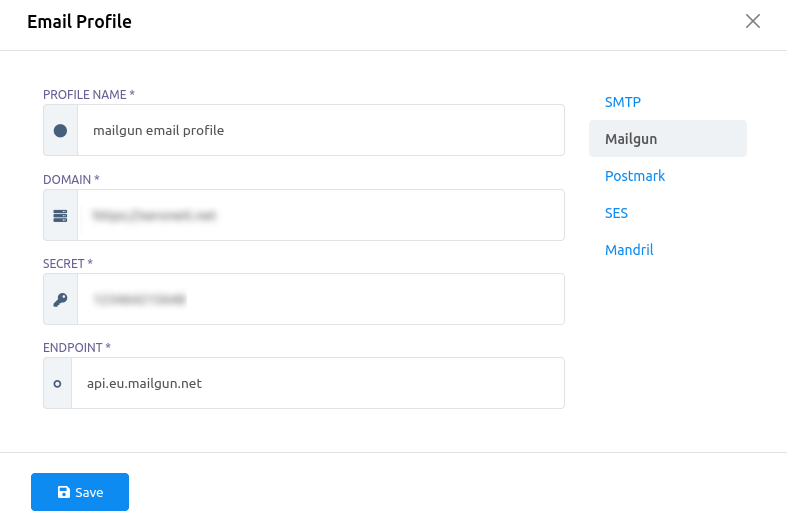
To create an Email profile with Postmark, select Postmark option and fill out the fields and click on the Save button. And the Email profile will be created.
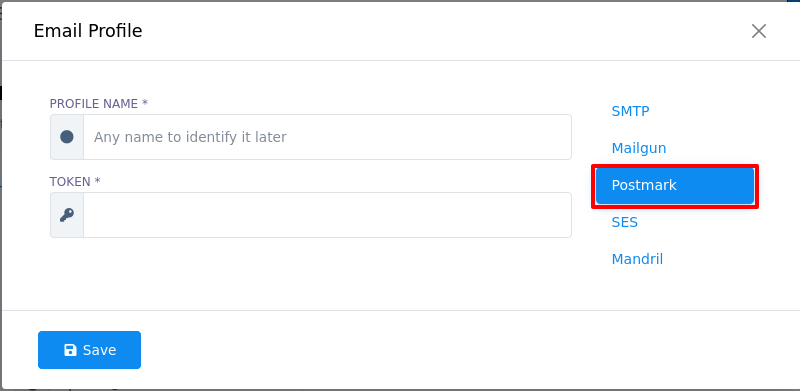
To create an Email profile with SES, select SES option and fill out the fields and click on the Save button. And the Email profile will be created.
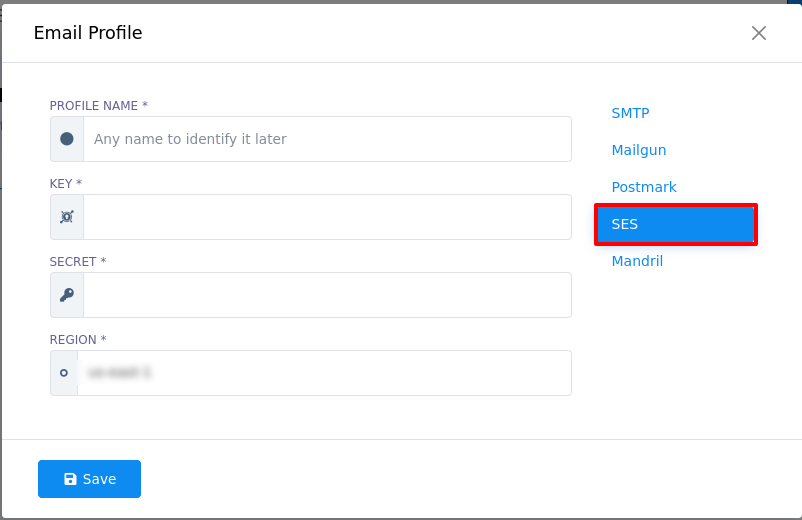
To create an Email profile with SES, select SES option and fill out the fields and click on the Save button. And the Email profile will be created.
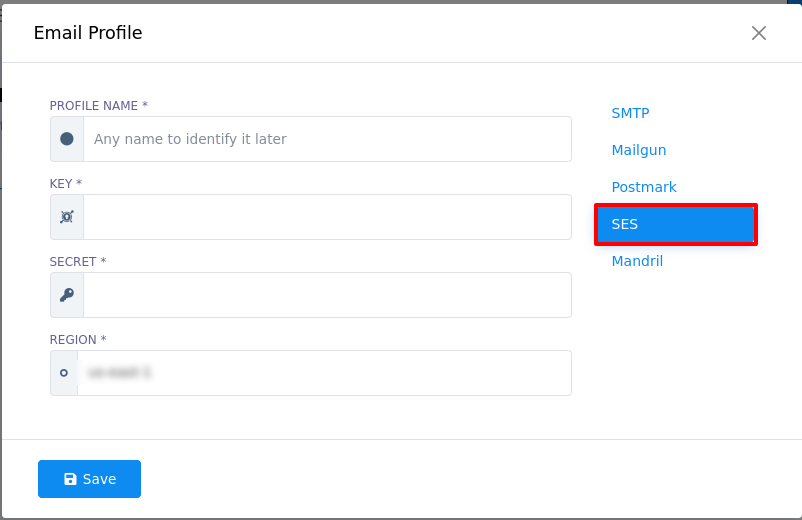
To create an Email profile with Mandril, select Mandril option and fill out the fields and click on the Save button. And the Email profile will be created.