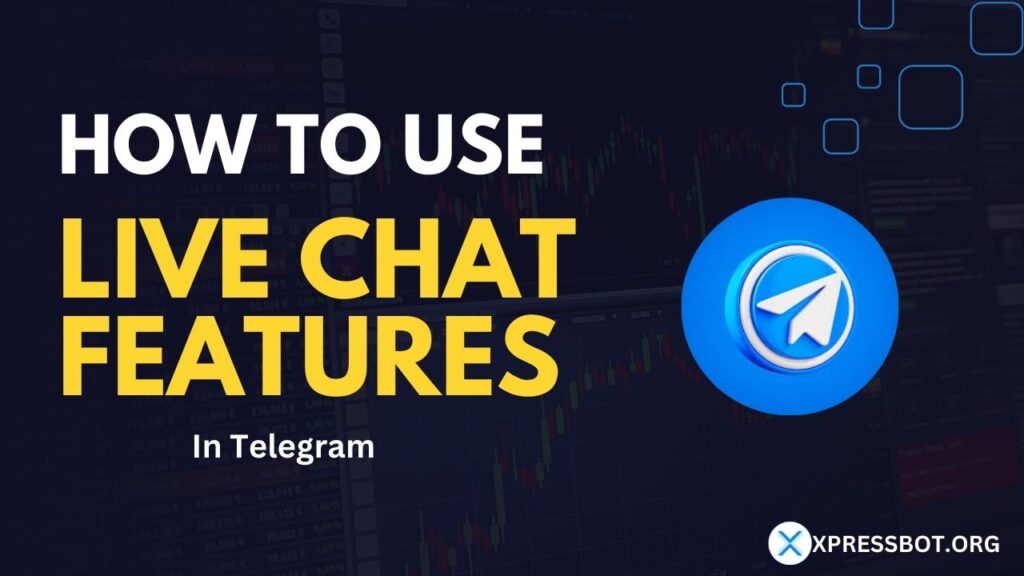
To initiate the process, navigate to the `Live Chat` and you will be presented with the Live Chat window:

On the left side of this window, you will see the subscriber list, allowing you to open real-time conversations with any member of your group.
On the right side of your message window, you`ll find the `Chat Action` section, which providesyou with various actions you can apply during your chat interactions.
You can apply these actions to your chat interactions.
Here are the fields within `Chat Actions`:
- Assigned Agent field: This field allows you to assign an agent to individual groups or individual subscribers.
- Labels: Use this field to assign a label to the conversation. You can also create a new label by typing a name and pressing `Enter` in this field.
- Message Sequence: Add a sequence to the conversation using this field.
- Notes: Include additional notes about the conversation in this field.
Once you have configured these settings, you can save them by clicking the `Save Changes` button. You can also view the subscription status and the `Bot Reply` status, which can be toggled `Off` or `On`
There are more three button that help you in chat:
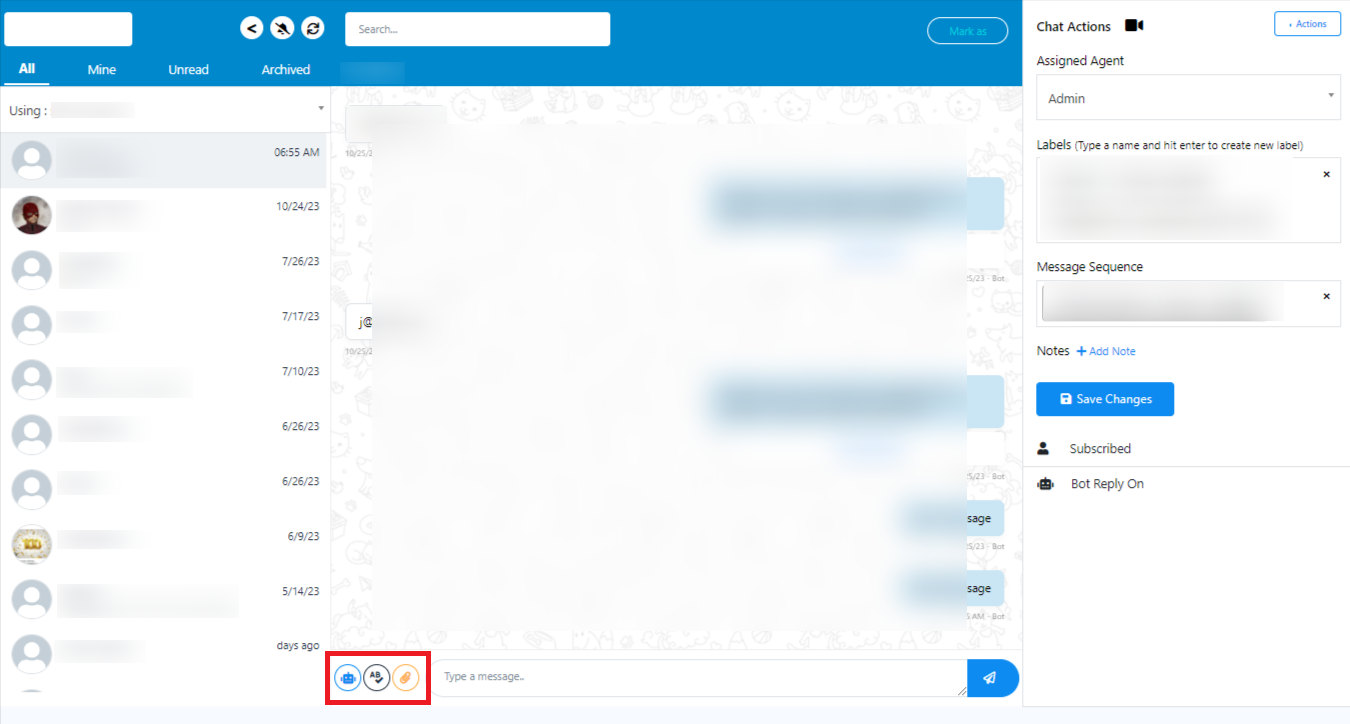
Attachment: You have the ability to upload various types of media, such as files, photos, and videos, to enrich your content and provide additional context or visual elements. This feature allows you to enhance your communication and share relevant materials in a way that complements your text-based responses. It`s a versatile tool that can be particularly useful when you need to illustrate, demonstrate, or support your explanations with visual or multimedia content. This capability expands your options for effective and engaging communication within this platform.
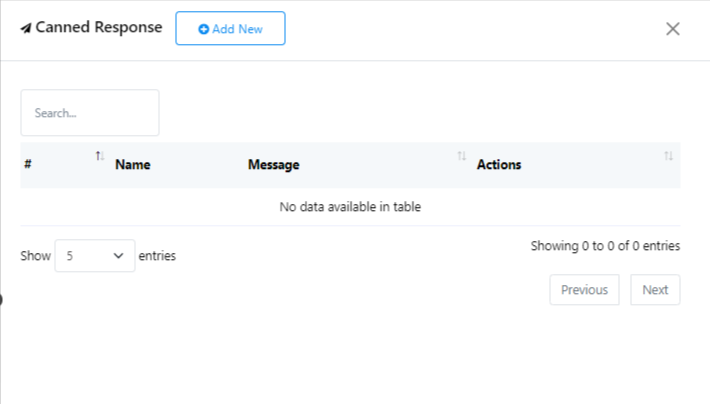
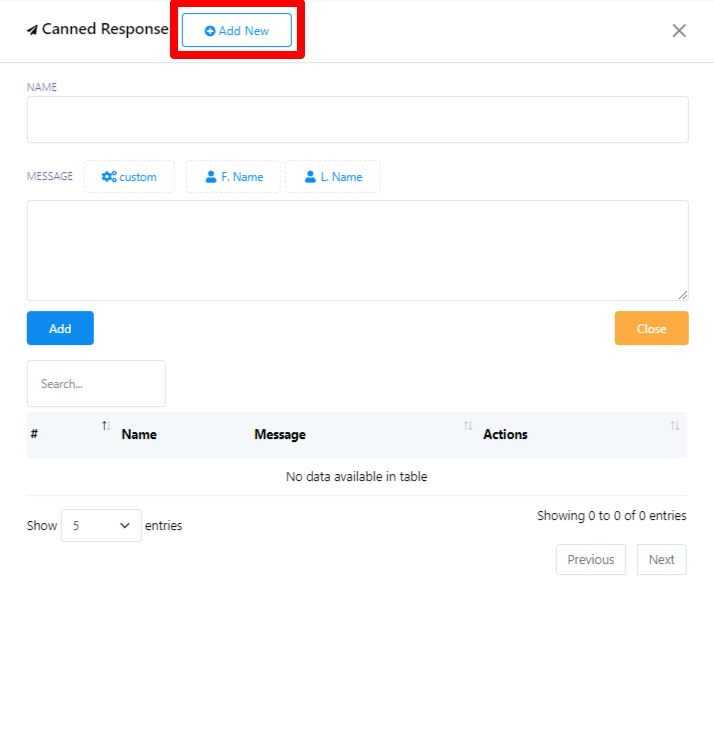
Canned Response: This is like a pre-made message format, but you can fill in the blanks with specific details. It`s similar to using a form where you have fixed sections, but you can customize the content for each situation by filling in the gaps with the information you want. This makes it easy to send similar messages to different people while making each message personal and relevant to the recipient. It`s a handy tool for saving time and ensuring your messages are tailored to the individual you`re communicating with. You can add now Canned Response from `Add New`.
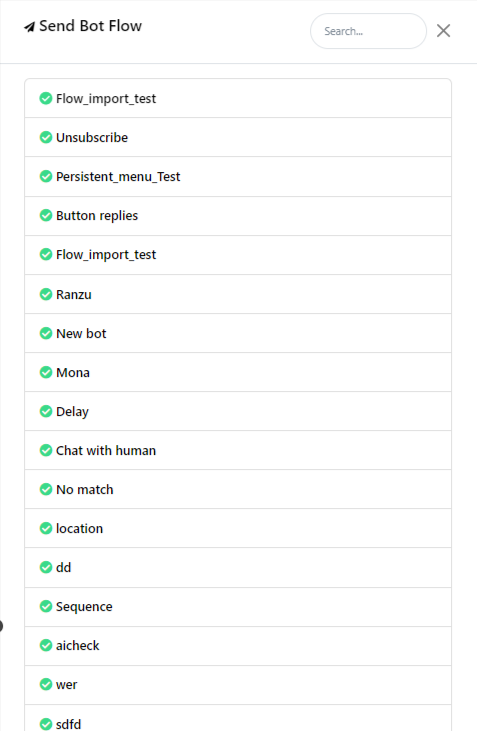
Set Bot Flow Response: You can make a chat more helpful by letting a bot have a conversation in it. It`s like a computer program chatting with people. This can save time and assist with common questions. It`s great for businesses and customer support.
